Matatata
Falcon 4.37 and Weapon Delivery Planner on MacOS
This is how I can fly Falcon BMS and use WeaponDeliveryPlanner on Intel and Apple Silicon Macs. As far as I can tell everything works pretty well. Even networking and IVC voice comms do work. It’s even possible to use Headtracking via MacOpentrack which I also maintain (see a short information about using it with wine at the very bottom).
I’m not installing Falcon into the virtual drive “C:” but into a shared virtual drive “D:”. This is necessary to be able to use tools such as Weapon-Delivery-Planner (WPD). This may change in future but for now this is required due to .NET problems: I found that the FalconBMS-Alternative-Launcher only works with with wine-mono whereas WDP needs a real .NET 4.8. If you don’t plan to use WPD or want to get to know Falcon BMS first, you may skip some steps and install directly to the drive “C:” in one single wine prefix.
Tested with
- Falcon 4.37.6
- macOS Sonoma
- wine 9.0.3
- wine-mono 9.4.0
- WeaponDeliveryPlanner 3.7.24.232
- Sony PS5 Controller via Bluetooth or USB
Update June 18th 2025: I found that wine 10.* breaks things for me. Using an older crossover-wine 7.7 (https://github.com/Gcenx/winecx/releases/tag/crossover-wine-22.1.1) yields much better FPS. You’ll have to set your path accordingly export PATH=<path-to>/Wine\ Crossover.app/Contents/Resources/wine/bin/:$PATH. I’ll have to figure out what mono version is needed for the Launcher, but the game runs great using this crossover wine 7.7 version. Also MacOpentrack works with it like wine 9 did. wine 10.x. does no longer work apparently.
Update March 2nd 2025: wine-stable 10.0 installed via brew works as well. Did not try WDP yet. I recommend installing via brew as I get more more FPS from it.
Install Wine (stable 9.0.3 now it’s 10.0)
Using homebrew (recommended) brew install --cask --no-quarantine wine-stable winetricks
Or macports sudo port install wine-stable winetricks (but install the x86_64 architecture - not sure if this happens automatically).
Create the base install directory. Note that the base directoy ~/Wine/ is just my personal choice you can change it. ~ expands to your home-directy $HOME e.g. /Users/yourname
mkdir -p ~/Wine/
Because I want to use WeaponDeliveryPlanner (which you probably will eventually) we’ll install the main software products into a separate virtual drive shared by two wine prefixes (kind of a virtual windows installation). Create the directory for drive D:
mkdir -p ~/Wine/shared_drive_d
Let’s create the wine prefix for Falcon BMS and configure a drive “D” pointing tofrom above ~/Wine/shared_drive_d via WINEPREFIX=~/Wine/BMS winefcg:
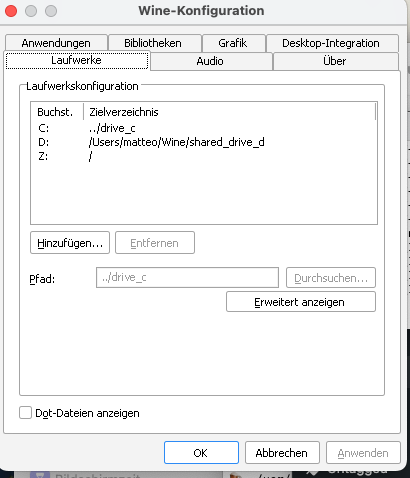
Install Falcon 4.0 (I got it from GOG.com, it’s included in Falcon-3 as hidden asset). Choose Options and Install into drive “D:” D:\Falcon 4.0 e.g.
WINEPREFIX=~/Wine/BMS wine ~/Downloads/setup_falcon_4_2.0.0.1.exe
Launch it once. On Apple Silicon you will not be able to actually run it, but it’s fine.
Install Falcon BMS and again choose drive D: as destination
WINEPREFIX=~/Wine/BMS wine ~/Downloads/Falcon\ BMS_4.37.6_Full_Setup/Falcon\ BMS_4.37.6_Full_Setup.exe
Weapon Delivery Planner
# Copy BMS prefix to BMS_Tools
cp -r ~/Wine/BMS ~/Wine/BMS_Tools
# Weapon Delivery Planner needs a real .NET 48 installation, it does not work in the same prefix:
WINEPREFIX=~/Wine/BMS_Tools winetricks -q dotnet48
Again configure a drive “D” pointing to ~/Wine/shared_drive_d via WINEPREFIX=~/Wine/BMS_Tools winefcg like we did before.
Download Weapon-Delivery-Planner http://www.weapondeliveryplanner.nl/download/index.html. Unzip and put it into your dirve “D:” ~/Wine/shared_drive_d. I remove the version number from the directory name. My final directory tree looks like this:
/Users/matteo/Wine
├── BMS
│ ├── dosdevices
│ └── drive_c
├── BMS_Tools
│ ├── dosdevices
│ └── drive_c
└── shared_drive_d
├── Falcon 4.0
├── Falcon BMS 4.37
└── Weapon_Delivery_Planner
Back to BMS install DXVK
curl -L https://github.com/Gcenx/DXVK-macOS/releases/download/v1.10.3-20230507-repack/dxvk-macOS-async-v1.10.3-20230507-repack.tar.gz > ~/Downloads/dxvk-macOS.tgz
tar -xvzf ~/Downloads/dxvk-macOS.tgz
# unpack
tar -C ~/Downloads/ -xzvf ~/Downloads/dxvk-macOS.tgz
# remove gatekeeper quarantine
sudo xattr -cr ~/Downloads/dxvk-macOS-async-*
# copy dlls
cp -v ~/Downloads/dxvk-macOS-async-*/x64/*.dll ~/Wine/BMS/drive_c/windows/system32
cp -v ~/Downloads/dxvk-macOS-async-*/x32/*.dll ~/Wine/BMS/drive_c/windows/syswow64
Now configure DLL overrides for d3d11 and d3d10core via WINEPREFIX=~/Wine/BMS winecfg:
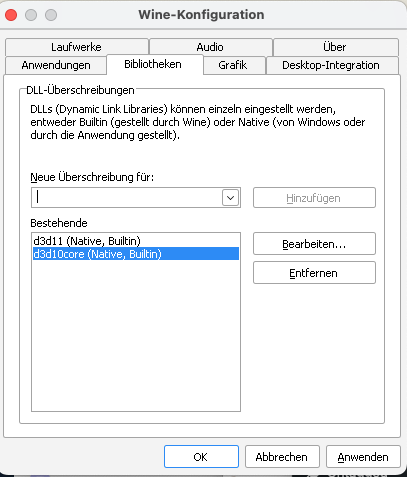
I found that the Falcon BMS Alternative Launcher works better with newer wine-mono versions than the stock 8.1, so I alsways install at least 9.2.0.
curl -L https://dl.winehq.org/wine/wine-mono/9.4.0/wine-mono-9.4.0-x86.msi > ~/Downloads/wine-mono.msi
WINEPREFIX=~/Wine/BMS wine ~/Downloads/wine-mono.msi
I recommend to add these values to the registry of at least the ~/Wine/BMS prefix, otherwise the mac Alt-KEy does not work and you cannot use keycommnds like Alt-C+P to show/hide the pilot model in the cockpit.
For that create a file mac.reg with these contents:
Windows Registry Editor Version 5.00
[HKEY_CURRENT_USER\Software\Wine\Mac Driver]
"LeftOptionIsAlt"="Y"
"RightOptionIsAlt"="Y"
Launch the regedit WINEPREFIX=~/Wine/BMS wine regedit and import the file using the menu command. Perhaps do the same for WINEPREFIX=~/Wine/BMS_Tools wine regedit
You can now launch the Falcon Launcher. From there you cannot launch WPD. It’ll have errors.
WINEPREFIX=~/Wine/BMS wine ~/Wine/shared_drive_d/Falcon\ BMS\ 4.37/Launcher/FalconBMS_Alternative_Launcher.exe
or
WINEPREFIX=~/Wine/BMS wine D:/Falcon\ BMS\ 4.37/Launcher/FalconBMS_Alternative_Launcher.exe
To launch WPD rather use
WINEPREFIX=~/Wine/BMS_Tools wine ~/Wine/shared_drive_d/Weapon_Delivery_Planner/WeaponDeliveryPlanner.exe
or
WINEPREFIX=~/Wine/BMS_Tools wine D:/Weapon_Delivery_Planner/WeaponDeliveryPlanner.exe
What I generally lile to do is open the File Explorer starting at D: and then I navigate to where I want to go:
WINEPREFIX=~/Wine/BMS wine D:/Falcon\ BMS\ 4.37
or
WINEPREFIX=~/Wine/BMS_Tools wine D:/WeaponDeliveryPlanner
Note that you don’t have to always specify the Prefix if you define it for your Terminal session permanently:
export WINEPREFIX=~/Wine/xyz
Another reasonable thing to do would be creating a script file such as startFalconAndWDP.command:
WINEPREFIX=~/Wine/BMS wine D:/Falcon\ BMS\ 4.37/Launcher/FalconBMS_Alternative_Launcher.exe &
WINEPREFIX=~/Wine/BMS_Tools wine D:/Weapon_Delivery_Planner/WeaponDeliveryPlanner.exe &
or individual ones, so that you simply can double-click them,
Don’t forget to make them .command files excecutable via chmod a+x startFalconAndWDP.command
Headtracking with Opentrack
Once you have FalconBMS running you could use MacOpentrack for headtracking. For that you’ll have to configure the Wine/X-Plane output module to something like this:
Then FalconBMS should pick up the motion data. If not try to hit ALT-C T to reinit tracking. Note that OpenTrack will add the path to a dll located inside the opentrack.app to the wine prefix’ registry. That’s how FalconBMS knows that headtracking is prsent. You can verify this yourself:
WINEPREFIX=~/Wine/BMS wine regedit
If you do not want to use headtracking you’ll have to manually remove that entry by right clicking that entry and chossing “delete”.